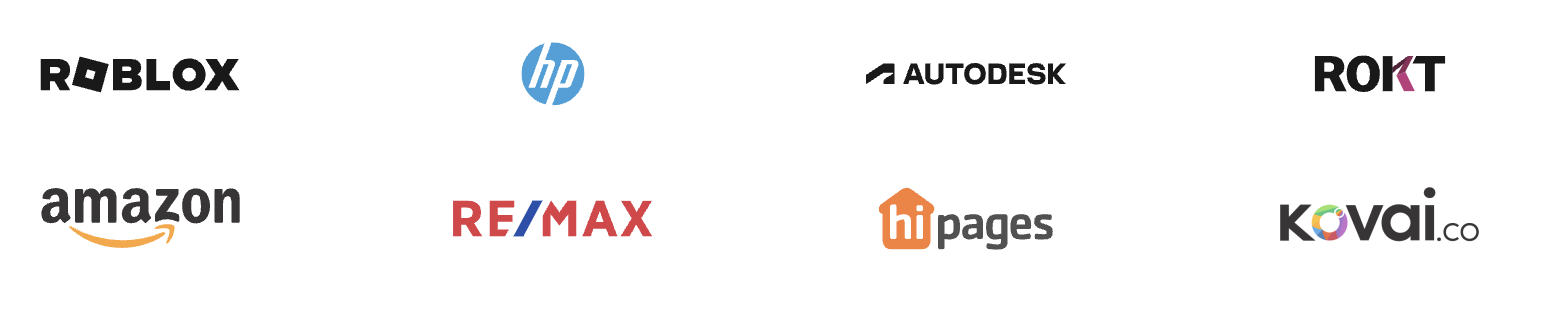The strategy focuses on ensuring seamless access and management of a Google document. First, if you've been denied access, request permission from the document owner. This involves attempting to open the document link, clicking 'Request access,' entering your email, and explaining the need for access. You'll receive an email confirmation once access is granted; check your inbox or spam folder regularly for this.
Another key aspect is signing into the correct Google account. Use the credentials associated with the document to ensure proper authorization. If issues persist, try opening the document in Incognito mode or clearing cache and cookies. Reach out to the document owner if problems continue.
Finally, verify that the document's sharing settings are appropriate. Communicate with the owner to ensure they’ve set permissions correctly, perhaps to "Anyone with the link." Advise them on modifying sharing settings if needed and ask to be explicitly added for access. Always ensure notifications are on to receive access confirmations swiftly.
The strategies
⛳️ Strategy 1: Request access from the document owner
- Attempt to open the Google document link provided
- If access is denied, click on the 'Request access' button
- Enter your email address if prompted
- Include a message explaining why you need access
- Submit the access request
- Wait for an email confirmation from the document owner
- Check your email inbox or spam folder regularly for the owner's response
- Once access is granted, revisit the document link
- Ensure you are signed into the correct Google account
- Access and review the document as needed
⛳️ Strategy 2: Sign into the correct Google account
- Open your web browser and navigate to the Google sign-in page
- Enter your Google account credentials associated with the document
- Ensure that the account has been authorised to view the document
- Visit the document link once signed in
- Check for any sharing or access permissions granted by the owner
- Ensure the browser allows pop-ups and cookies for smoother access
- Attempt to open the document in Incognito mode if issues persist
- Clear browser cache and cookies if access is still denied
- Reach out to the document owner for verification of shared permissions
- Retry accessing the document after troubleshooting
⛳️ Strategy 3: Ensure document sharing settings are open
- Contact the document owner directly to verify sharing settings
- Encourage the owner to update document permissions to 'Anyone with the link'
- Ask the owner to explicitly add your email for access
- Advise the document owner on how to change sharing settings in Google Docs
- Suggest the owner double-checks the sharing link's accessibility
- Request the owner shares a direct access email invitation
- Verify the document owner has saved changes after permissions update
- Try accessing the document again after the owner modifies settings
- Use a different internet browser as a troubleshooting step
- Ensure your Google account notifications are turned on for access approvals
Bringing accountability to your strategy
It's one thing to have a plan, it's another to stick to it. We hope that the examples above will help you get started with your own strategy, but we also know that it's easy to get lost in the day-to-day effort.
That's why we built Tability: to help you track your progress, keep your team aligned, and make sure you're always moving in the right direction.
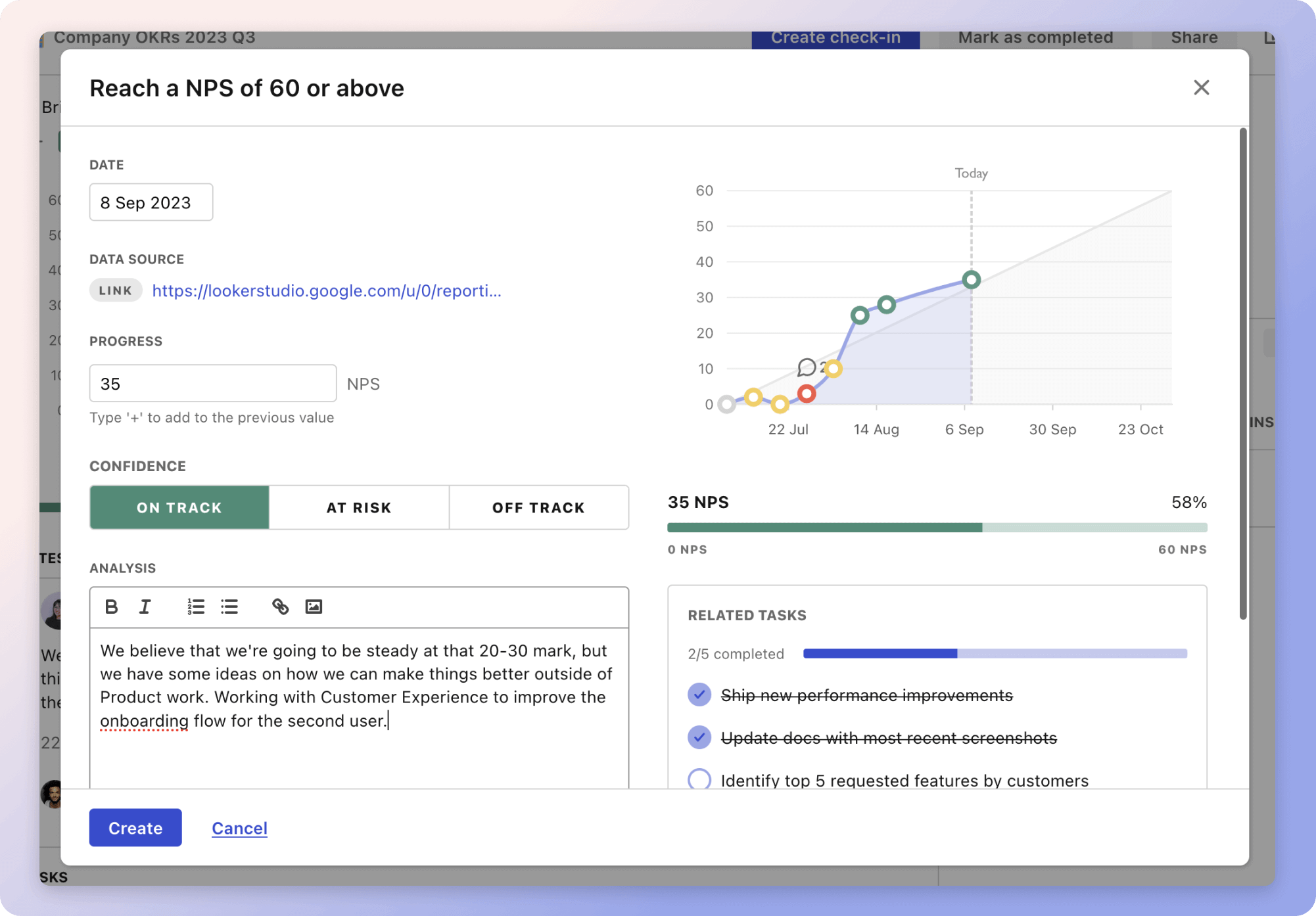
Give it a try and see how it can help you bring accountability to your strategy.