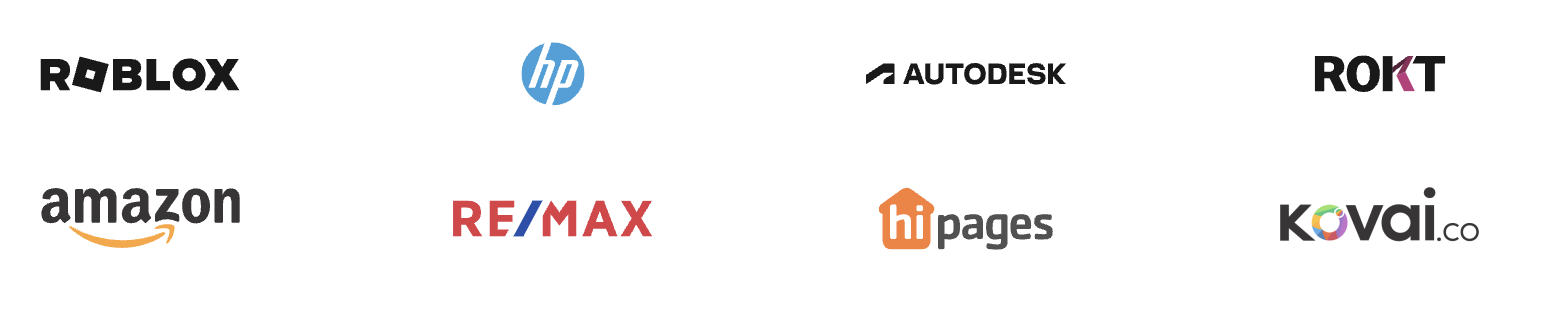The strategy titled "Enabling photocopying capabilities for a member of staff" aims to ensure that a staff member can effectively use the photocopying and scanning features of the office printer. The first step involves identifying and addressing any technical issues that may hinder access. This includes confirming device connectivity, checking accessibility rights, verifying software updates, resolving network issues, and ensuring timely firmware upgrades.
Next, the strategy emphasizes configuring user permissions and settings. This ensures the staff member is added to the list of authorized users with the necessary roles and permissions for photocopying and scanning. Actions include setting up authentication methods, configuring default settings, and performing test operations to confirm functionality.
Finally, the strategy focuses on training and support. It involves scheduling one-on-one training sessions, providing comprehensive guides and quick reference sheets, offering remote support, and following up to ensure the staff member is comfortable with the new capabilities. Feedback is gathered to continually improve the training materials and support offered.
The strategies
⛳️ Strategy 1: Determine and address technical issues
- Confirm the member of staff’s device is connected to the printer
- Check printer accessibility rights for the staff member
- Verify printer drivers are installed and updated on the staff member’s computer
- Review the printer settings to ensure photocopying and scanning features are enabled
- Check network connectivity and resolve any issues affecting printer access
- Restart printer and connected devices to ensure communication is properly established
- Test printer capabilities using an administrator account
- Look for error messages on the printer and resolve them
- Ensure that the printer firmware is updated to the latest version
- Provide troubleshooting steps and guidance to the staff member
⛳️ Strategy 2: Configure user permissions and settings
- Access the printer's control panel and navigate to user management settings
- Add the staff member to the list of authorised users with appropriate permissions
- Assign necessary roles and permissions to enable photocopying and scanning
- Set up user-specific codes or authentication methods if required
- Configure default scanning and photocopying settings for the staff member
- Ensure the staff member's unique identification is recognised by the printer
- Perform a test scan and photocopy operation to confirm capability
- Provide detailed instructions on how to use the photocopying and scanning features
- Create a troubleshooting guide specific to common photocopying and scanning issues
- Log and communicate the changes to IT support for future reference
⛳️ Strategy 3: Train and support the member of staff
- Schedule a one-on-one training session with the staff member
- Provide a comprehensive guide on using the printer’s photocopying and scanning features
- Demonstrate step-by-step processes during the training session
- Prepare a quick reference sheet summarising key steps
- Offer additional remote support if the staff member encounters further issues
- Introduce them to the printer’s user manual and online resources
- Encourage the staff member to ask questions and provide immediate feedback
- Ensure they know how to contact IT support for future issues
- Follow up after a few days to ensure they are comfortable with the new capabilities
- Gather feedback on the training session and update resources accordingly
Bringing accountability to your strategy
It's one thing to have a plan, it's another to stick to it. We hope that the examples above will help you get started with your own strategy, but we also know that it's easy to get lost in the day-to-day effort.
That's why we built Tability: to help you track your progress, keep your team aligned, and make sure you're always moving in the right direction.
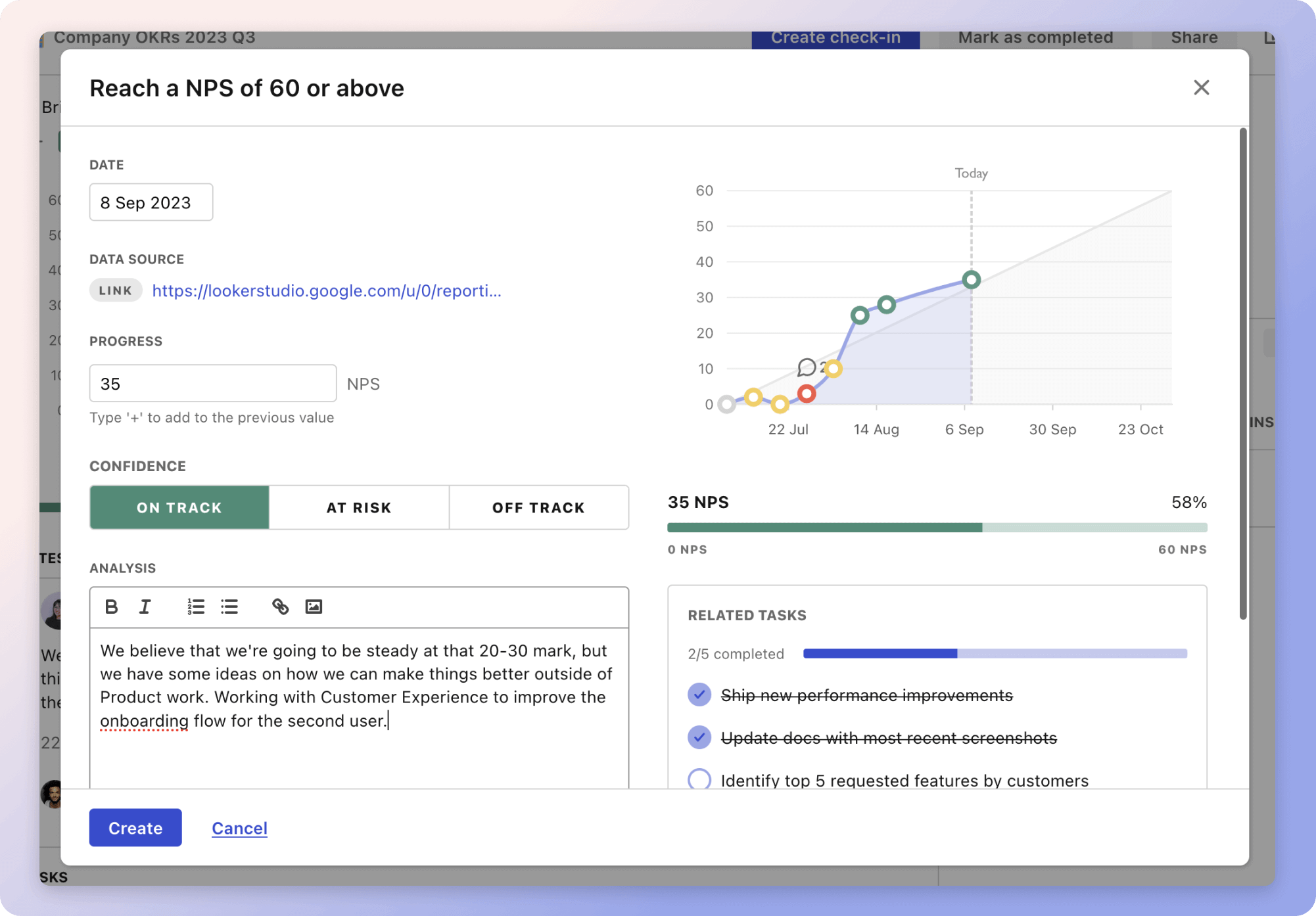
Give it a try and see how it can help you bring accountability to your strategy.